Workshop Room
Class size should be limited to 10 attendees. Bigger classes will impact quality of the training and run the risk of leaving some trainees behind. Trainees need sufficient room for their PC's as well as for the training paperwork.
Class size should be limited to 10 attendees. Bigger classes will impact quality of the training and run the risk of leaving some trainees behind. Trainees need sufficient room for their PC's as well as for the training paperwork.
1. Open the Control Panel from the Windows Start menus. Double click the Add/Remove Programs icon.
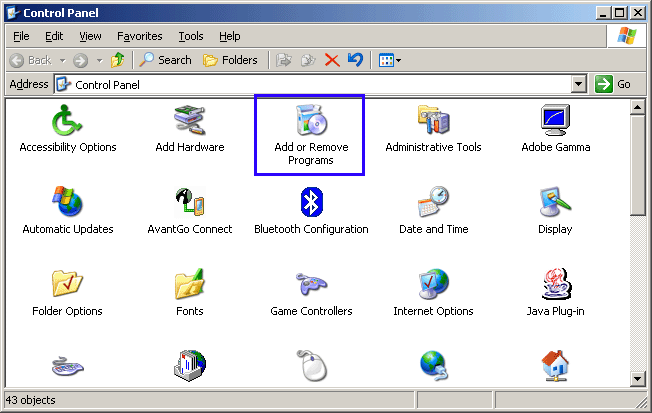
2. Select the eVSM program to remove, and then click the Remove button.
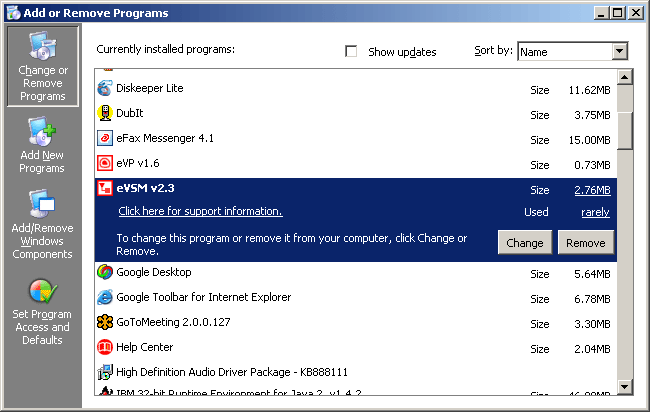
3. Click Yes on the following Pop-up.
a) Exit Visio if running.
b) In the Windows Start menu, click "Start>Programs>eVSM Software>About eVSM"
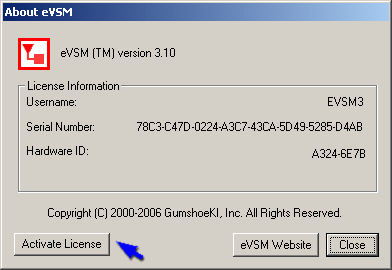
c) Click the Activate License button and enter the activation key.
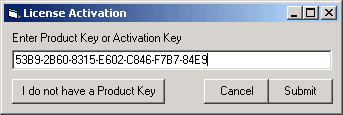
a) Exit Visio if running.
b) In the Windows Start menu, click "Start>Programs>eVSM Software>About eVSM"
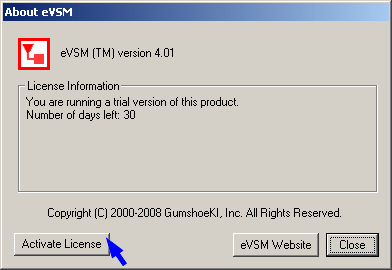
c) Click the Activate License button and enter the activation key.
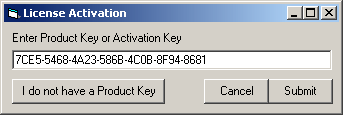
The eVSM Remote License Activation (RLA) facilitates activation of eVSM via a Windows script or VBScript.
AbouteVSM.exe -activate ProductKey -email EmailAddress -token SecurityToken
where:
a) Exit Visio if running.
b) In the Windows Start menu, click "Start>Programs>eVSM Software>About eVSM"
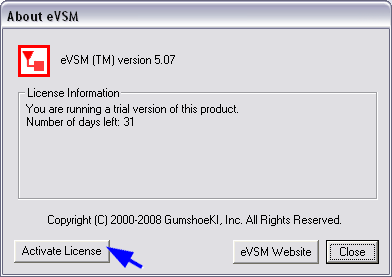
c) Click the Activate License button and enter the activation key.
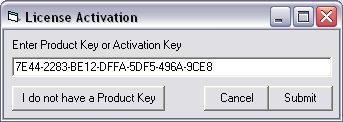
1. Open the Control Panel from the Windows Start menus. Double click the Add/Remove Programs icon.
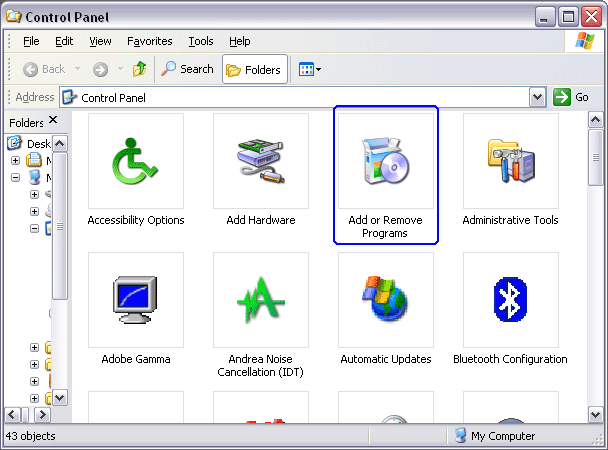
2. Select the eVSM program to remove, and then click the Remove button.
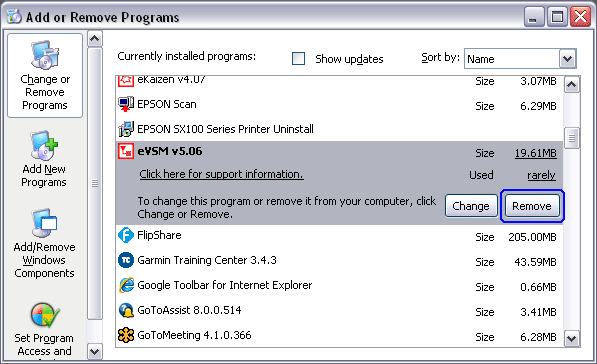
3. Click Yes on the following Pop-up.
You can request a free review of our mapping examples with one of our technical experts. We will contact you to schedule a web conference.
You can request a free webinar for a live demonstration and discussion on the new features in eVSM v11.