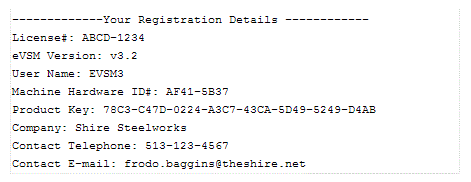1. Try entering the Key with these steps:
a) Exit Visio if running.
b) In the Windows Start menu, click "Start>Programs>eVSM Software>About eVSM"
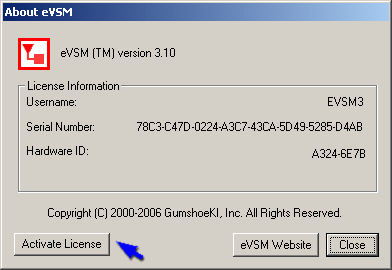
c) Click the Activate License button and enter the activation key.
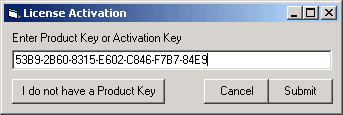
2. Make sure you have the right version of eVSM installed.
Click "Start>Programs>eVSM Software>About eVSM" and you should see a dialog similar to this:
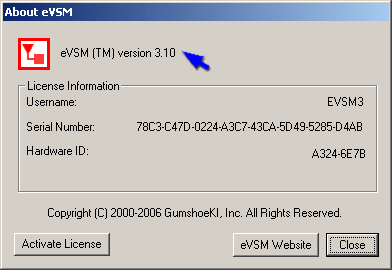
The integer part of the version number in the above dialog box ("3" in this case), must match the version you own a license for. You can see which version you are licensed for at the bottom of the E-mail you received your product key in. See example below. If you do have the wrong version installed, please un-install it via Add/Remove Programs (how?) and download the correct version from www.evsm.com/evsm-software-download-center.
3. Make sure the Activation Key is for the right machine.
The eVSM license is hardware locked, so each purchased license can run on one machine only. The activation key assigned for a specific machine will work only on that machine. The activation key is locked to your machine's Hardware ID number, which can be viewed by clicking "Start>Programs>eVSM Software>Get Hardware ID ". You will see a dialog box similar to this:
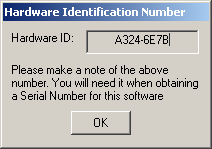
You can see which machine the activation key is assigned for at the bottom of the E-mail you received your product key in. See above example.
Your HardwareID# will change if re-install your operating system, re-image the hard-drive, or if you change machines. In this event, please follow the steps at http://www.evsm.com/transfer to obtain a new activation key.