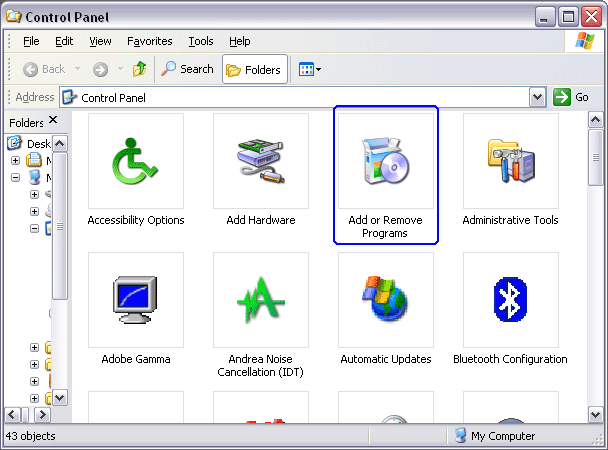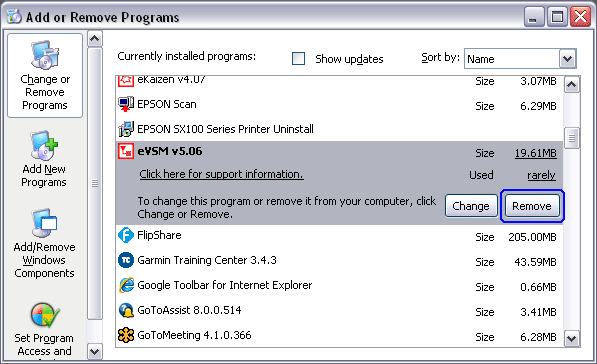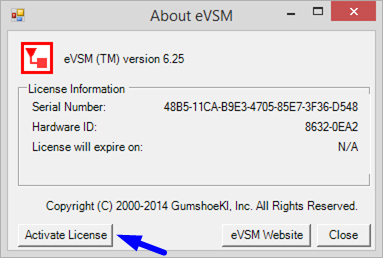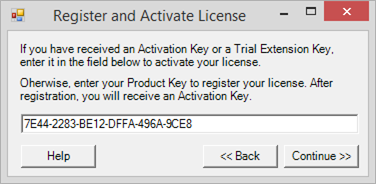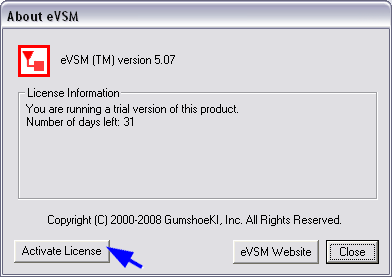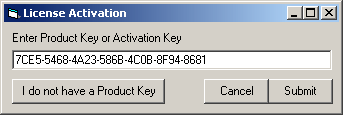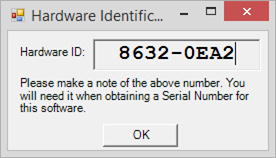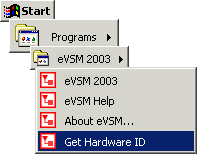Software Return Policy
The licensee (customer) is responsible for making sure the software will work in their environment. To facilitate this ahead of a purchase, fully functional but time-limited trial versions of the software products are made available along with supporting documentation and technical support. The software once purchased is non-returnable.