Wall maps can be drawn with any combination paper, pencils, markers, post-it notes, etc. However, such hand-sketches often result in a messy view, causing confusion instead of clarification.
With eVSM, you can create simple paper templates which facilitate efficient comprehension and help ensure no critical data is missed.
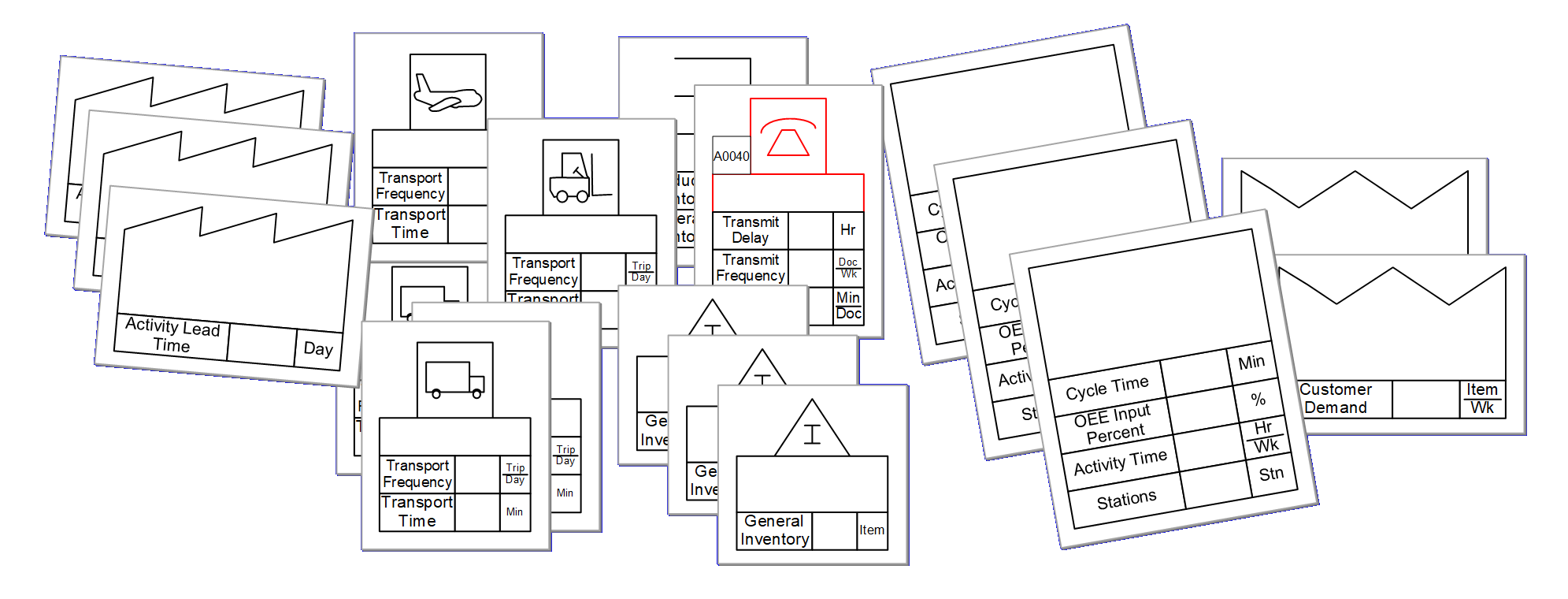
The templates can be customized for size, colors, units, and for the data items that need to be collected. Such paper templates work very well on smartsheets (electrostatic plastic sheets), magnetic boards, or even with just tape on a wall.
Steps to Create Paper Templates
1. On a new page, open the application stencil you want, drop the desired center on the page, and attach any add-ons you need.
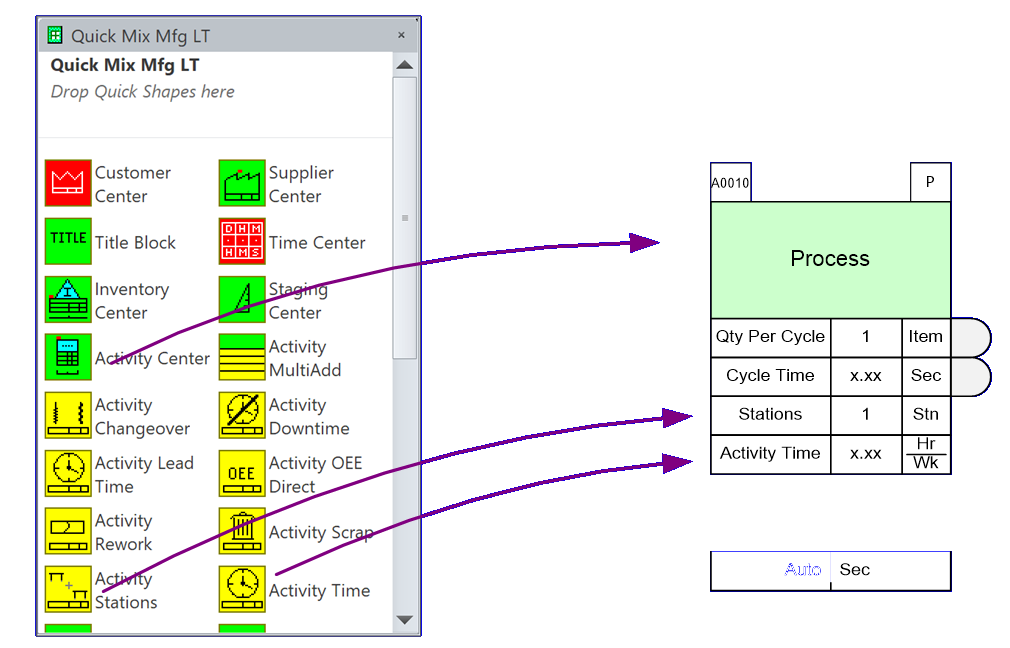
2. Clean-up the center
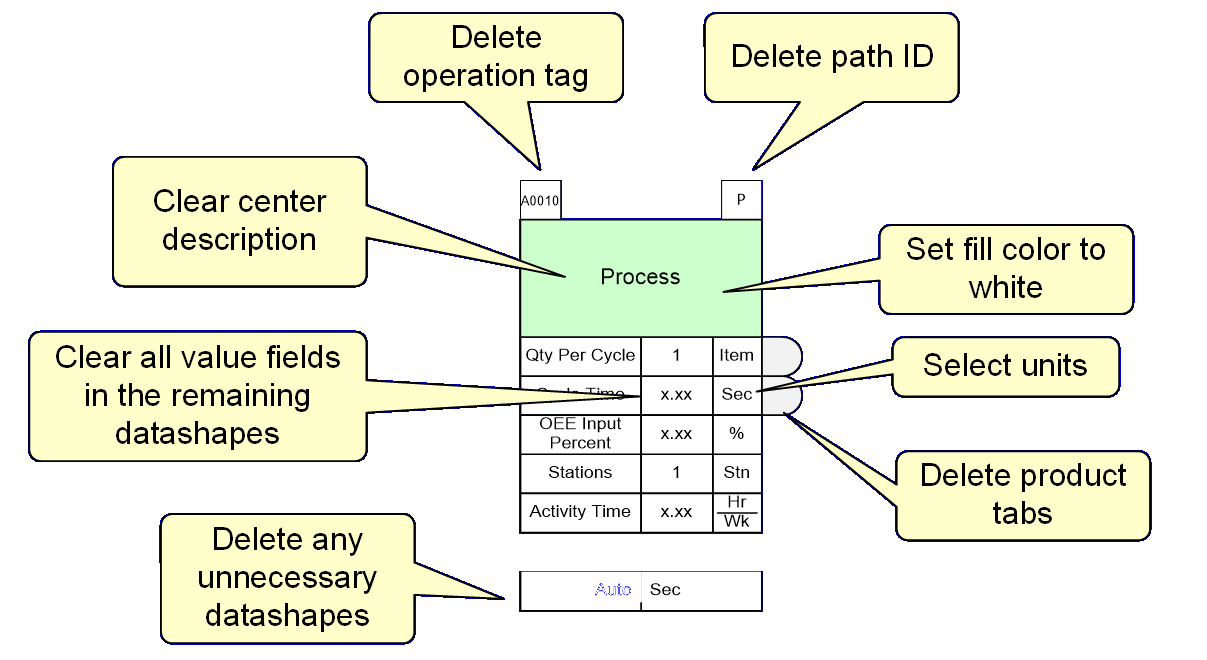
After clean-up, the centers may look like these:
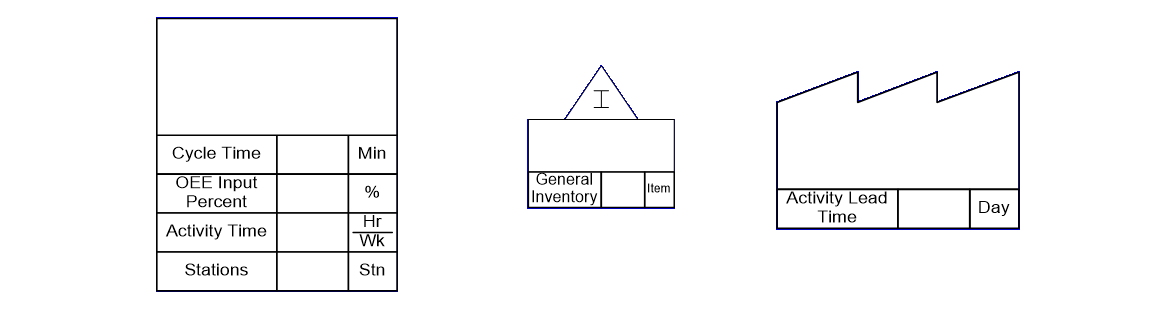
3. For the printouts, do not resize the shapes. Just lay out one or more shapes on the page and then make the page small enough to just accommodate the shapes. Visio then allows you to blow up this page to whatever size paper you wish to print on. Here are examples of possible layouts. Our recommendation is to print at approx 2.5x normal size. So the activity center in the example below may be 4.5 inches (110 mm) tall.
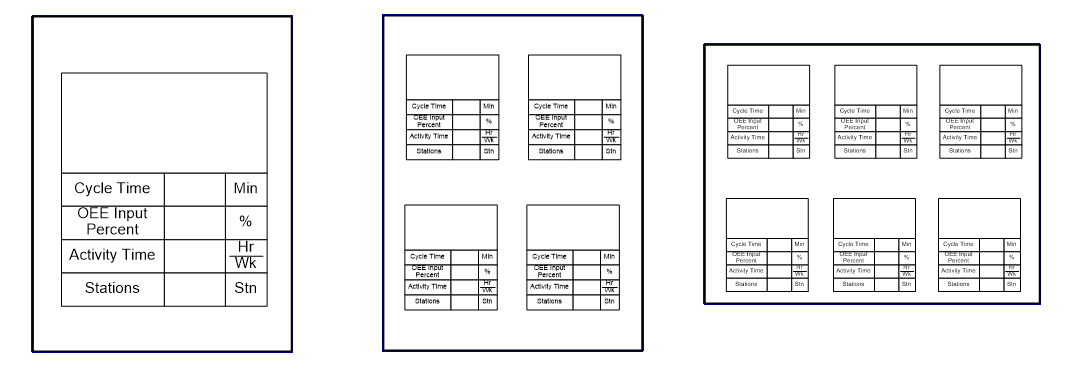
4. When your page is ready, open the Visio Page Setup dialog box and set as shown here.
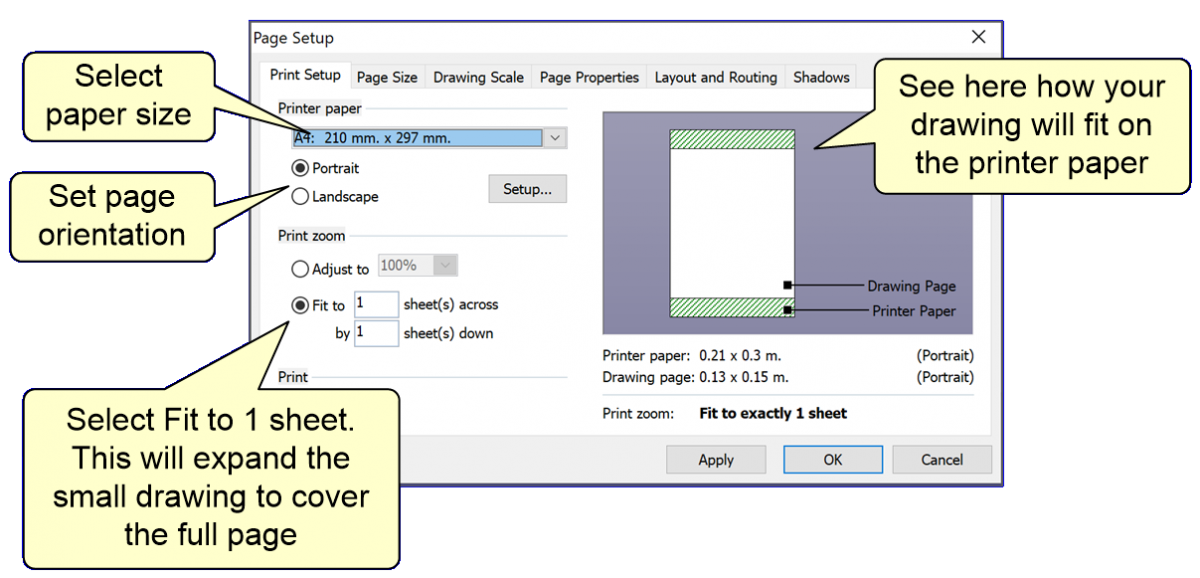
5. Print and cut/trim the pages as needed.