Since eVSM v6, we have provided Sketch stencils to go along with our Quick stencils. These Sketch stencils are just the activity shapes from the main Quick stencil, but without any of the data shapes included (you can easily add the data later..).
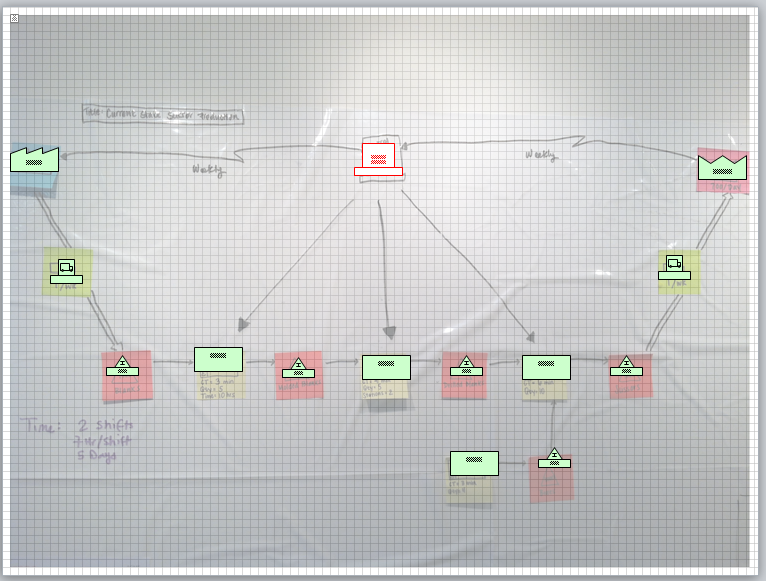
Sketching lets you build the flow portion of a map very quickly, especially when you're not yet ready to add data and start analyzing the map.
It's easy enough to just drag the activities out onto the map from the Sketch stencil:
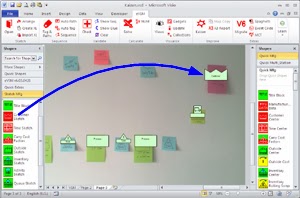
But it's also possible, once you've registered the page for the stencil you're using, to just right-click the map and select the activity type you want to add to the map:
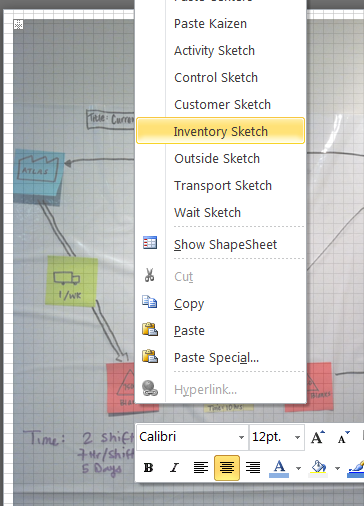
Just right-click right where you want the activity shape to go, and pick the activity type from the list that pops up.
This can speed up your map capture process, making it so you don't have to move your mouse across the page to the Sketch stencil, and instead just keep your focus right on the page. When data becomes available (or when you're ready to add it), you can just right-click any sketch activity and add the data from the Quick stencil to either that activity or the to the entire page.
In my next post, I'll talk about how to start leveraging data you have in Excel to get your eVSM maps built even faster!